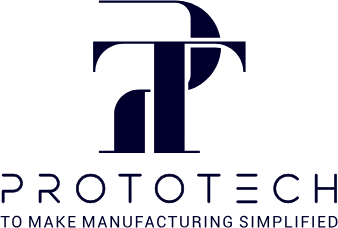Introduction
In the world of 3D modeling and manufacturing, the right file format can make all the difference in achieving precision and efficiency. STL and STEP are two essential file types, each with specific uses in various industries. While STL files are standard in 3D printing due to their straightforward, surface-based design, STEP files are favored in CAD (Computer-Aided Design) and CAM (Computer-Aided Manufacturing) for their solid, object-based structure. If you’re looking to make dimensional modifications or conduct engineering analysis, knowing how to convert STL to STEP is critical.
This guide provides a detailed overview of both file types, explores why conversions are valuable, and offers step-by-step instructions on converting STL to STEP. Whether you’re a designer, engineer, or 3D printing enthusiast, you’ll learn how to make the most of each format and choose the best tools for your conversion needs.
What Are STL and STEP Files?
Understanding the characteristics of STL and STEP files is essential for making the right choice when converting files. Here’s a look at what each format entails:
STL (Standard Tessellation Language)
STL, short for Standard Tessellation Language, is a mesh-based file format that represents a 3D object’s surface. It originated with stereolithography, a 3D printing process, and is now a popular choice for prototyping and rapid manufacturing. STL files save a model as a series of connected triangles, forming a “tessellated” representation of the object’s outer surface.
Key Characteristics of STL Files:
- Surface Geometry: Represents the outer geometry only, without internal structures.
- Format Type: ASCII or binary; binary files are more compact.
- File Size: Typically smaller, making them easier to share.
- Applications: Ideal for 3D printing and rapid prototyping.
While STL files are efficient for 3D printing, they lack important details such as material properties, color, and assembly structure, limiting their use in detailed engineering applications.
STEP (Standard for the Exchange of Product Model Data)
STEP, also known as STP, is a CAD format developed as an ISO standard for data exchange in engineering and manufacturing. Unlike STL, STEP files store detailed 3D data as object-based, solid models, making them ideal for complex assemblies and design modifications.
Key Characteristics of STEP Files:
- Solid Geometry: Contains detailed, parametric information beyond surface geometry, including material properties and color.
- File Size: Larger than STL due to detailed data storage.
- Applications: Widely used in CAD modeling, engineering design, and manufacturing.
STEP files are favored in engineering because they offer more data and are compatible with CAD systems, allowing users to edit, analyze, and manufacture parts efficiently.
Differences Between STL and STEP Files
Understanding the core differences between STL and STEP files helps clarify why conversion is sometimes necessary. Here’s a breakdown:
| Feature | STL File | STEP File |
| Geometry | Surface mesh only | Solid geometry with detailed data |
| File Size | Smaller | Larger |
| Compatibility | Compatible with 3D printers | Compatible with CAD software |
| Purpose | 3D printing, prototyping | Engineering design, manufacturing |
| Data Inclusion | Surface geometry only | Surface, assembly, material properties |
| Applications | Rapid prototyping | Complex engineering and design |
STL files are best for 3D printing, while STEP files are more suited for design applications that require complete model data. Converting STL to STEP allows designers to work with STL files in CAD software, making dimensional adjustments and further modifications.
Why Convert STL to STEP?
STL files serve a vital purpose in 3D printing, but they lack the depth of information required for detailed engineering work. Here are some common reasons why converting STL to STEP can be advantageous:
- Editability in CAD Software: Unlike STL files, STEP files are parametric and can be easily modified in CAD programs. Converting allows engineers to make precise changes to the model.
- Compatibility with Engineering Systems: STEP files are the standard for CAD systems, enabling seamless integration with engineering workflows.
- Enhanced Collaboration: Converting to STEP facilitates communication between design and manufacturing teams, as STEP files retain more information about the model’s structure.
Challenges of Converting STL to STEP
While converting STL to STEP is useful, it also comes with challenges due to the inherent differences between the formats:
- Mesh-Based Nature of STL: STL files are polygonal meshes, which means they consist of flat surfaces rather than smooth geometry. This can result in visible mesh edges after conversion.
- Inaccuracy of Simple Converters: Basic converters may create models with sharp, flat faces that lack the original STL’s detail and smoothness.
- Potential for Errors: STL files with intersecting faces or geometry errors may produce flawed STEP files, requiring additional clean-up.
Understanding these limitations can help you set realistic expectations for STL to STEP conversions and consider additional refinement as needed.
Step-by-Step Guide to Converting STL to STEP
The following steps provide a guide on how to convert STL to STEP, using FreeCAD as an example. FreeCAD is a popular open-source software that’s accessible and offers reliable conversion options.
Method 1: Using FreeCAD
Step 1: Install and Open FreeCAD
Download FreeCAD from the official website and install it on your computer. Open the program to begin.
Step 2: Import the STL File
Go to File > Open and select the STL file you want to convert. The file will open in the FreeCAD viewer as a mesh.
Step 3: Repair the Mesh
Use the Mesh Design workbench. Select Analyze > Evaluate & Repair Mesh to check for errors like overlapping vertices or non-manifold edges. Click Repair if issues are found.
Step 4: Convert Mesh to Shape
Switch to the Part workbench. With the mesh selected, choose Create Shape from Mesh in the Part menu. Set a tolerance value (0.1 is usually sufficient), and FreeCAD will create a new shape.
Step 5: Convert Shape to Solid
With the shape selected, choose Convert to Solid. This step creates a solid from the shape, making it more compatible with CAD editing tools.
Step 6: Export as STEP
Finally, select File > Export, and choose the STEP format. Your STL file is now converted to STEP, ready for CAD editing.
Optimizing the Converted STEP File
Once converted, your STEP file may require additional optimization for best results. Here are some tips:
- Smooth the Mesh: Some converted files may have sharp, jagged edges. Use smoothing tools in CAD software to refine the surface.
- Fix Geometry Errors: If there are still misaligned edges or intersecting faces, repair them in CAD software before using the file in production.
- Simplify Complexity: Large STL files with intricate details can create oversized STEP files. Reduce complexity if it’s not needed, which will improve file manageability.
Software Options for STL to STEP Conversion
While FreeCAD is a reliable choice, there are other software tools for STL to STEP conversion, each with unique advantages:
- Fusion 360: This Autodesk software allows easy conversion with additional CAD functionalities for editing and modifying the STEP file.
- SolidWorks: A leading CAD tool that provides detailed conversion options and extensive editing features.
- MeshLab: While primarily a mesh editor, MeshLab can be used in combination with other software to refine STL files before converting them to STEP.
- Online Converters: Tools like CAD Exchanger and CloudConvert provide quick conversions, though they may have limitations in editing options.
Common Applications of STEP Files in Engineering and Manufacturing
STEP files play a vital role in industries where precision and detailed information are essential. Here’s how STEP files are commonly used:
- Automotive Engineering: Complex parts and assemblies in vehicles require detailed CAD data for accurate manufacturing.
- Aerospace Industry: High-precision components in aircraft design and manufacturing often rely on STEP files for accuracy and collaboration.
- Medical Device Manufacturing: STEP files enable precise design for medical tools and implants, ensuring compliance with industry standards.
- Industrial Equipment: Manufacturing facilities use STEP files to design and produce equipment with complex assemblies, as they retain essential engineering data.
Conclusion
STL and STEP files each serve a unique purpose in 3D modeling, engineering, and manufacturing. While STL files are well-suited for 3D printing and prototyping, STEP files offer the level of detail and editability needed in CAD and CAM applications. Converting STL to STEP allows for greater flexibility in design modifications, collaborative engineering, and production workflows.
By following this guide, you can confidently convert STL files to STEP, optimize your results, and choose the right tools for your specific needs. This process opens up new possibilities for modifying, analyzing, and manufacturing complex 3D models, helping you turn your designs into reality with precision and efficiency.